How to Change PayPal from Business to Personal is one of the most widely used online payment platforms, offering both business and personal account types. If you initially set up a PayPal Business account but now want to switch to a Personal account, you may have realized that PayPal does not provide a direct option to downgrade. However, there is a way to make the transition.
In this guide, we will cover:
- The differences between Business and Personal accounts
- Why you might want to switch from Business to Personal
- The step-by-step process to make the change
Understanding PayPal Account Types
PayPal Personal Account
A PayPal Personal account is ideal for individuals who use PayPal for:
- Online shopping
- Sending and receiving money from friends and family
- Basic transactions without business features
PayPal Business Account
A PayPal Business account is designed for merchants and businesses that need:
- Payment processing for sales
- Invoicing and tracking transactions
- Integration with e-commerce platforms
Why Would You Want to Change from Business to Personal

There are several reasons why you might want to switch from a PayPal Business account to a Personal account:
- You no longer run a business and don’t need advanced payment tools.
- You want to reduce fees associated with Business accounts.
- You prefer a simpler interface with fewer business-related options.
How to Change Your PayPal Business Account to a Personal Account
Follow these step-by-step instructions to make the change:
Step 1: Log Into Your PayPal Account
- Go to the PayPal website (www.paypal.com).
- Click on Log In and enter your credentials.
Step 2: Navigate to the Contact Page
- Scroll down to the bottom of the homepage.
- Click on “Contact Us.”
- Select “Message Us” or “Call Us” depending on your preference.
Step 3: Request an Account Downgrade
Step 4: Verify Your Identity
PayPal will ask for identity verification, which may include:
- Confirming personal details (name, email, phone number).
- Answering security questions.
- Submitting proof of identity in some cases.
Step 5: Wait for PayPal’s Response
Once your request is submitted, PayPal will process it and notify you via email. This may take 24 to 72 hours.
Important Things to Consider Before Downgrading
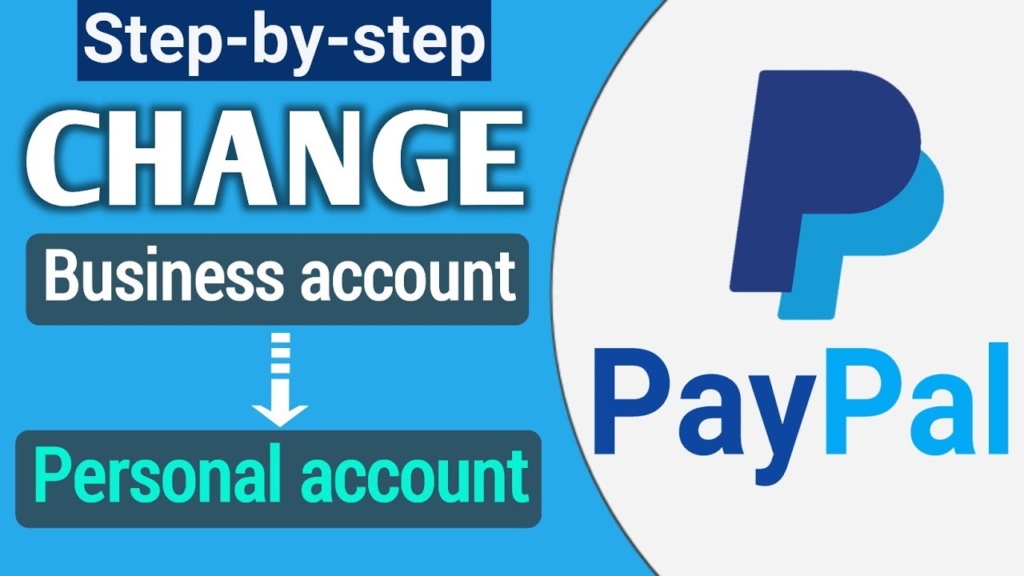
1. Loss of Business Features
- Invoice creation
- E-commerce integrations
- Seller protection
2. No Direct Downgrade Option
3. Consider Creating a New Personal Account
- Close your Business account
- Open a new Personal account with a different email
Frequently Asked Questions (FAQs)
1. Can I downgrade my PayPal Business account myself?
No, you must contact PayPal customer service to request a downgrade.
2. Will I lose my transaction history after switching to a Personal account?
3. How long does it take to downgrade my account?
It usually takes 24 to 72 hours for PayPal to process the request.
Yes, you can upgrade your account back to Business anytime through your PayPal settings.
Final Thoughts
Changing your PayPal account from Business to Personal is a straightforward process, but it requires contacting PayPal support since there is no direct downgrade option. Before making the switch, consider whether you still need business features or if a new Personal account would be a better alternative.
Disclaimer
This article is for informational purposes only and does not constitute financial, legal, or professional advice. PayPal’s policies may change over time, so always refer to the official PayPal website or contact PayPal customer support for the most up-to-date information regarding account changes and downgrades.










