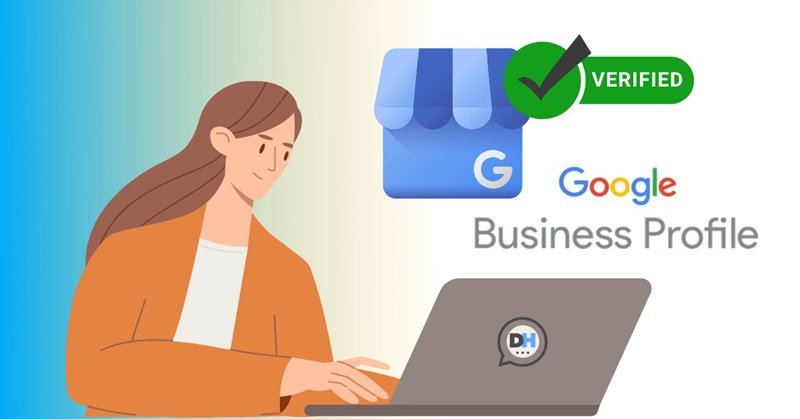In today’s digital world, being found online How to Verify a Business on Google of all sizes. Google, as the world’s leading search engine, plays a pivotal role in connecting businesses with potential customers. One of the most effective ways for businesses to ensure that they appear in Google search results and Google Maps is by verifying their business through Google My Business (GMB).
In this extensive guide, we will walk you through the importance of business verification on Google, the step-by-step process, troubleshooting tips, and how to leverage your verified business listing to grow and sustain your business online.
Why Verifying Your Business on Google is Crucial
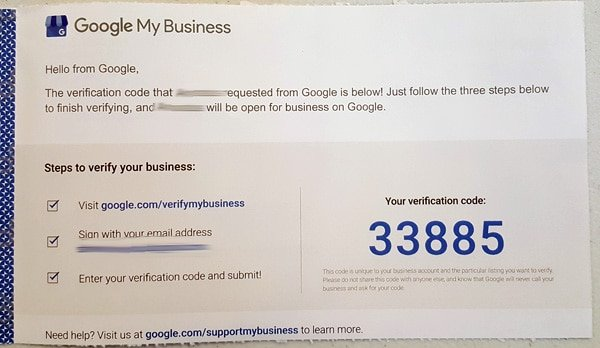
Before delving into the process of verifying your business, it’s important to understand why this step is so crucial. Verification allows Google to confirm that you are the legitimate owner or authorized representative of the business you are trying to list. Once verified, your business can take advantage of the many features that Google My Business (GMB) offers.
Let’s break down the main benefits of verifying your business on Google:
Increased Visibility
Verified businesses are more likely to show up in local search results and on Google Maps, which is crucial if you want to be found by potential customers. This visibility boosts your chances of attracting people who are actively looking for your services, especially if they’re near your physical location. Google My Business allows you to control how your business appears in search results, which is essential for visibility and branding.
Control Your Business Information
When your business is verified, you can manage all aspects of your Google listing. This includes your business hours, location, contact details, and even photos. Accurate and up-to-date information makes it easier for customers to find and engage with you, whether they are calling for more information, visiting your website, or physically visiting your location.
Boost Customer Trust
Customers tend to trust businesses that appear verified on Google. The verification badge signifies that Google has confirmed your business’s legitimacy. In an era where trust is paramount, this verification serves as an official stamp of credibility. Verified businesses are also able to respond to reviews, a key factor in building strong customer relationships.
Access to Business Insights
After verification, your business gets access to valuable Google My Business Insights. These insights provide detailed information about how customers are finding your business and interacting with your listing. You can track how many people view your listing, how they found it, and what actions they took (like calling your business or visiting your website).
Improved SEO and Ranking
Google favors businesses that have complete and accurate profiles. By verifying your business, you improve your local SEO ranking. Your verified listing will show up more often when potential customers are searching for services or products you offer in your area.
Customer Interaction
Verifying your business gives you the ability to interact with your customers directly. You can respond to reviews, answer questions from potential customers, and post updates about new offerings, promotions, or important news about your business.
Step-by-Step Process to Verify Your Business on Google
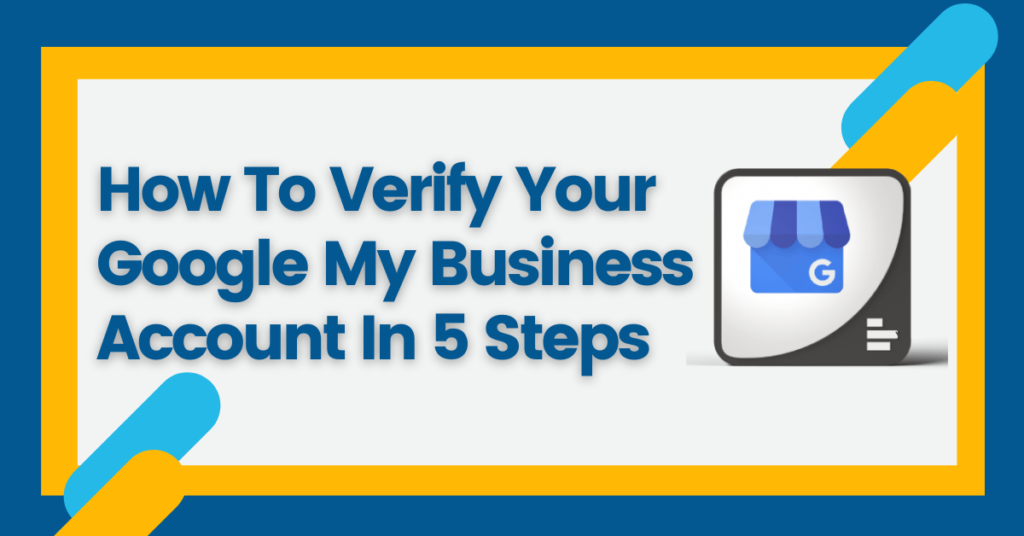
Step 1: Create or Claim Your Google My Business Listing
Before you can verify your business, you need to create a Google My Business account or claim an existing listing. If your business is already listed but unverified, claiming it will allow you to take control of the listing.
- Go to Google My Business: Visit Google My Business and click “Start Now”. Sign in with your Google account or create a new one if you don’t have one.
- Enter Your Business Name: Google will prompt you to enter the name of your business. Ensure that you enter it exactly as it appears in the real world (i.e., no abbreviations, special characters, or other discrepancies).
- Select Your Business Category: Choose a category that best describes your business. This helps Google categorize your business and show it to relevant users. You can select a specific category or multiple categories if applicable.
- Enter Your Business Location: If you have a physical storefront, you’ll need to enter the business address. If you don’t have a physical address, but you provide services at customer locations, you can choose to list your service area instead. This step is essential, as Google will use your address or service area to help local customers find your business.
- Add Contact Details: Provide your phone number and website URL. This ensures customers can reach you easily.
- Review Your Information: Google will ask you to review the information you’ve entered. Double-check for any errors or missing details.
- Finish Your Profile: After entering all your details, you can proceed to the next steps to verify your business.
Step 2: Choose Your Verification Method
Once your Google My Business listing is set up, Google will ask you to verify that you are the rightful owner of the business. There are several ways to verify your business, and the available options may depend on your business type, location, and other factors.
1. Postcard Verification
The postcard verification method is the most commonly used and usually the first option Google provides. Here’s how it works:
- Request a Postcard: Google will send a postcard containing a verification PIN to the business address you provided. The postcard usually arrives within 5-10 business days.
- Enter the PIN: Once the postcard arrives, log into your Google My Business account and click “Verify Now”. Enter the PIN code provided on the postcard.
- Complete the Verification: After entering the correct PIN, your business will be verified.
2. Phone Verification
For some businesses, Google allows phone verification, which is a faster method:
- Choose Phone Verification: If available, you’ll see the option to verify by phone. Click on this option.
- Receive the Code: Google will send you a verification code via phone call or SMS.
- Enter the Code: Input the code into the Google My Business portal to complete the verification.
3. Email Verification
In certain cases, you can verify your business via email:
- Select the Email Option: If email verification is available, choose it when prompted.
- Check Your Inbox: Google will send a verification code to the email address associated with your account.
- Enter the Code: Use the code to verify your business and complete the process.
4. Instant Verification
If you’ve already verified your business with Google Search Console, you may be eligible for instant verification. This method allows you to skip the standard verification process and instantly confirm your business ownership.
- Use the Same Google Account: Sign in to Google My Business using the same account linked to Google Search Console.
- Instantly Verify Your Business: If your business is eligible, Google will automatically verify it.
5. Video Verification
In some regions, video verification is offered. This involves a video call where you may be asked to show your business location, interior, and sometimes even a government-issued ID. Follow the instructions provided by Google during the call to successfully verify your business.
Step 3: Ensure Your Information is Accurate and Complete
After successfully verifying your business, it’s essential to ensure that all your details are accurate and comprehensive. Double-check the following:
- Business Address: Make sure your address is correct and that it matches your physical location or service area.
- Business Hours: Ensure your working hours are accurate, and include special hours for holidays or special events.
- Website URL: Add a link to your website so customers can learn more about your products or services.
- Phone Number: Ensure that the contact number listed is current and correct. Having a direct line for customers can significantly enhance customer service.
- Photos: Upload high-quality photos that show your business’s interior, exterior, products, or services. Visuals can improve customer engagement and interest.
- Business Description: Write a clear and concise business description. Include keywords that people might use when searching for businesses like yours.
Step 4: Ongoing Maintenance of Your Google My Business Profile
Once verified, it’s essential to keep your Google My Business profile updated to maintain its relevance. Here’s how you can make the most of your verified listing:
- Post Regular Updates: Google My Business allows you to create posts that show up on your listing. Use this feature to share updates about promotions, events, or new products/services.
- Engage with Reviews: Respond to customer reviews—whether they are positive or negative. Engaging with reviews shows customers that you value feedback and are committed to providing good service.
- Answer Questions: Google allows customers to ask questions about your business. Respond promptly to these questions to build trust.
- Track Insights: Regularly check the insights provided by Google My Business to see how customers are interacting with your business listing. Use this data to improve your marketing strategies.
- Maintain Consistency Across Platforms: Ensure that your business information is consistent across other online platforms (social media, websites, directories). This helps with SEO and avoids confusion for potential customers.
Troubleshooting Common Issues During the Verification Process
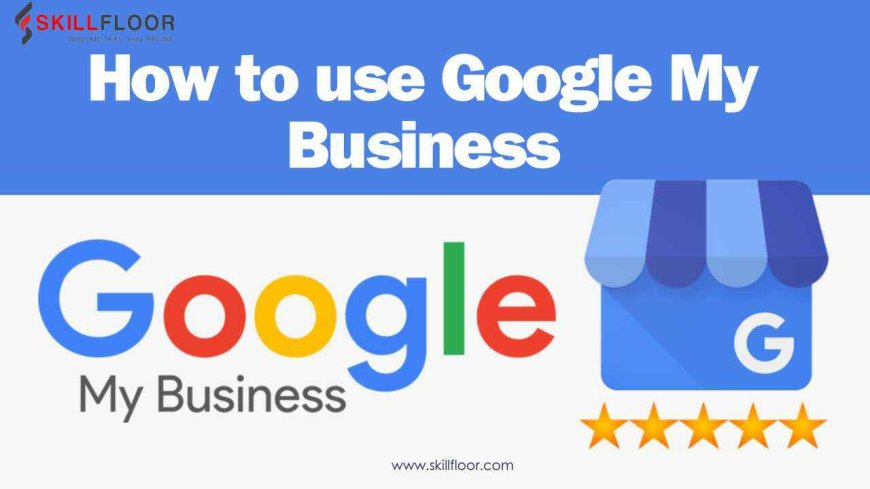
Although the verification process is generally straightforward, sometimes businesses face challenges. Here are some common issues and their solutions:
Postcard Not Arriving
If your verification postcard hasn’t arrived within 14 days, double-check the address you entered. If it’s correct, request a new postcard. Sometimes, postal delays can occur, so be patient and allow up to 30 days before requesting a re-send.
Verification Code Not Working
If you’ve entered the verification code but it isn’t working, check for any typos or mistakes. Ensure that the code hasn’t expired (typically, codes are valid for a limited period). If the issue persists, contact Google Support for assistance.
Unable to Verify by Phone or Email
Not all businesses are eligible for phone or email verification. If these methods are unavailable, you’ll need to use the postcard method.
Verification Taking Too Long
If the verification process is taking longer than expected, contact Google’s support team to ensure there are no issues with your account. Verify that all the information provided is correct and follows Google’s guidelines.
Conclusion
Verifying your business on Google is an essential step in the digital age for ensuring your business is visible, trustworthy, and accessible to potential customers. By following the steps outlined in this guide, you can complete the verification process successfully, ensuring your business reaps the many benefits of Google My Business.
Not only does verification increase your visibility and improve your SEO ranking, but it also builds credibility, allows you to engage with customers, and gives you access to valuable insights that can help grow your business. Stay proactive by updating your profile, engaging with customers, and using the available tools to improve your online presence.
Disclaimer
The information provided in this article is for general informational purposes only. While every effort has been made to ensure accuracy, we do not guarantee that all information is up-to-date or error-free. Readers should verify any specific details with Google or other relevant sources before acting on them.